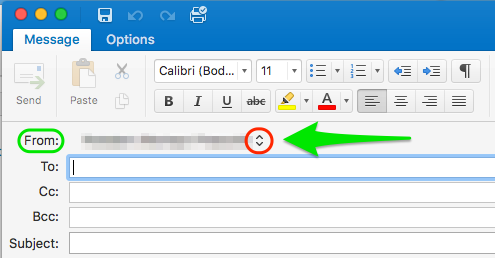To access a shared mailbox from the Outlook desktop client for Mac:
- Select Preferences from the Outlook menu at the top of your screen (next to the Apple Menu).
- Click on Accounts in the first row of icons.
- Click on the Delegation and Sharing button in the bottom-right corner of the Accounts window.
- Select Shared with me.
- Click the plus (+) sign at the bottom of the Delegates window, under “Open these additional mailboxes:”.
- Search on the name of the shared mailbox to which you have access.
- Click Add.
- Click OK and then close the Preferences.
The shared mailbox should now show up on the left along with your personal mailboxes when viewing Mail.
To "Send As" a different e-mail address using the Mac desktop client for Outlook:
If you have been given privilege to send mail as another user, you will see the From field exposed. Click on the arrows to the right of your name to select another user (see screenshot below).