In Brightspace, you can provide a student with extended time on all the quizzes in your course through setting their accommodations in your roster.
A video is available at bit.ly/BsQzTime
Steps
- Open your course in Brightspace. In the red navigation bar across the top of the screen, click Roster.
- Find the student in your roster who needs extended time. Click the chevron (v) next to their name and choose Edit Accommodations.
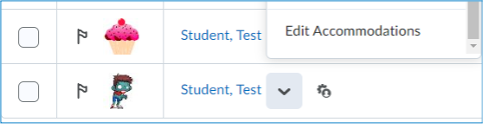
-
Enter either an extended time multiplier (like 1.5 for time-and-a-half) or an extended amount of time in minutes.
Save your changes to apply this setting for this student for all quizzes in your course.
Be aware that if you have this student in another one of your courses, this setting will not carry over. You will have to go through the same process in the other course to set their accommodations there as well.
