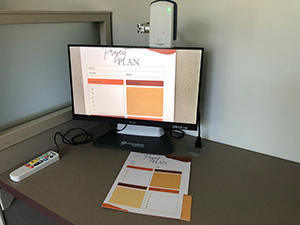Assistive technology (AT) is any device, software program, or product that is used to increase, maintain, or improve learners’ functional capabilities. Accommodative Services at SUNY Potsdam offers various AT solutions for qualifying students whether online or in person with documented disabilities as well as the broader campus community.
The following is a list of AT solutions available through our office. Please contact the Assistive Technology Specialist, Jacob Hammond, or call (315) 267-3269 for more information or guidance.
Assistive technologies for qualifying students:
AccessText
The AccessText Network is a conduit between the publishing world and colleges and universities across the country, with a shared mission to ensure students with disabilities have equal access to their textbooks in an electronic format and in a timely manner.
Bookshare
Bookshare makes reading easier. People with dyslexia, blindness, cerebral palsy, and other reading barriers can customize their experience to suit their learning style and find virtually any book they need for school, work, or the joy of reading.
Glean
Glean is a note taking app that helps students capture, organize, refine and apply their class notes online or offline. It supports independent learning with features like transcripts, slides, quizzes and focus timer.
Getting Started with Glean:
Livescribe (Smart Pen)
Livescribe offers Smart Pens and Notebooks that provide digital capture of everything you write and everything that is spoken in the classroom. The Office of Accommodations offers the newest versions, which connect directly to your phone through the Livescribe+ app, making notes and recordings easy to access and use.
Smart Pens currently available for qualifying students
Additionally, SONY Digital Voice Recorders (USB) are available for recording lectures.
C-Pen
The C-Pen Reader is a portable device that reads text aloud with English, Spanish, or French digital voices. Multi-dictionary options are available for quick search of unfamiliar vocabulary. `
C-Pens currently available for qualifying students
Phonak Roger On
Roger On™ is a unique microphone for everyday use in noise and over distance. It recognizes if speech is coming from the left or right side of the wearer and provides spatial information to combine visual and audio cues.
WilliamsAV FM Pro R37
FM System with receiver and transmitter from the industry leader.
Cloverbook Plus
Large 12.5″ FHD touchscreen video magnifier with three viewing modes (near, self and distance view). This device is compact and foldable and includes a case for transport around campus
Onyx HD Portable Magnifier
The ONYX Deskset HD is a portable video magnifier that adapts to multiple environments and tasks for productivity at school, work, and at home. The new sleek design integrates a high-definition camera and monitor to let you clearly see what you want, whether it’s across the room or at your desk. The 3-in-1 flexible camera provides document reading, distance viewing, and self-viewing modes with versatile controls.
Assistive technologies for ALL students:
ZEUTSCHEL Overhead Scanners
Two high-quality overhead scanners are available to the campus community for digitization and copying. One is in the SUNY Potsdam’s Lougheed Commons Library and a brand-new device is available in the Crane Library in Schuette Hall. These scanners offer a book cradle for large format items as well as multiple interfaces for data output.
ARKON Heavy-Duty Phone Clamp Mount
One adjustable phone mount is currently located in the computer section of the Crumb Library/Lougheed Learning Commons. These mounts allow for hands-free use of a personal device for magnification and/or recording. Tips and tricks for best use are posted next the mount.
Immersive Reader
Streamline content on webpages to help you focus and absorb information online. Remove distractions and modify pages to fit your reading preferences.
Read Speaker
Several options as part of webReader add on for Brightspace, including streaming and listening options, enlarged view, page masks, and more.
Standard Text-to-Speech Options
- Read Aloud (Microsoft Office and Edge)
- Read Out Loud (Adobe)
- Select to Speak (Android)
Standard Speech-to-Text Options
- Microsoft Office/ 365 – Dictate
- MacOS / Apple – Dictation – Enable it in the Keyboard panel of System Settings
Goblin Tools
This is a free collection of small, simple, single-task AI tools, mostly designed to help neurodivergent people with tasks they find overwhelming or difficult. Use it to help you break down tasks, identify or adjust the tone of an email, get varying levels of explanation for anything, and more.
OneNote
OneNote is a digital note-taking app from Microsoft that allows users to store, organize, and share notes, research, and plans. It is available as part of Office 365 and allows full use of Microsoft’s accessibility tools.
Notion
A customizable workspace that helps users organize, write, and plan with the help of AI.
Seeing AI
A free app that uses artificial intelligence (AI) to help people who are blind or visually impaired understand their surroundings.
VitalSource Bookshelf (Online Textbook)
VitalSource is a way for students to purchase textbooks for courses that are available on the Online Textbook website. VitalSource provides highlighting tools, search options, read aloud features, and the ability to download text for reading on the go!
- Study Tool: highlighting & adding note feature, you can also copy a sentence to add to paper or study guide
- Read Aloud: Students can pick rate, pitch, volume, and type of voice when using the read aloud option!
- Video highlighting capabilities
Additional Information
To learn more about AT, including additional online resources and apps, please contact the Assistive Technology Specialist on campus, Jacob Hammond, or make an Assistive Technology appointment using Accommodate.
You are also welcome to visit our AT Office at your convenience. It is in 140 Sisson Hall, connected to the OAS Study Lounge.