To access another user’s shared e-mail using Outlook for Windows:
- Click on File in the upper left corner of your Outlook window
- Click on Open & Export
- Click on Other User’s Folder
- Type the address of the mailbox to which you would like access, e.g., smith123@potsdam.edu.
- Click OK
The mailbox loads, and now appears in your list of mailboxes on the left.
To Send-As the address associated with a Shared Mailbox:
- Open a new mail message.
Click on the From field:
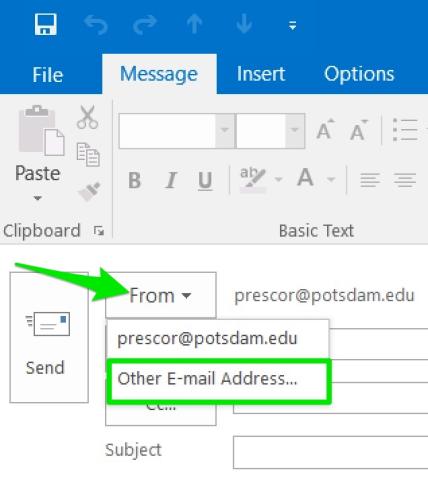
- Click on Other E-mail Address…
- Type the e-mail address of the Shared Mailbox into the field. Click OK
- Continue typing and sending message.
From now on, when sending a new message, the address of the Shared Mailbox should be listed in the From: menu.
